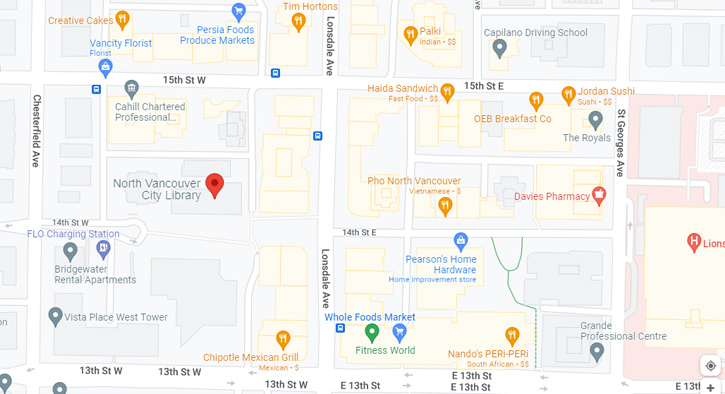Borrow a device or kit
City Library has lendable tech, like Chromebooks and iPads, that you can try out at your own pace, or birding backpacks to start your weekend adventure!
How to borrow a device
- You will need to have a valid library card in good standing.
- You agree to pay replacement costs for loss or damages.
- Individual devices may carry other restrictions. Please see details below.
Action cameras
Record your next adventure with one of our new Apexcam 4K 20MP action cameras!

The cameras can be found on the shelf at the beginning of the sports/leisure collection on the 3rd floor.
Borrowing a camera
- The loan period is 28 days, with up to two renewals.
- Limit of one camera per card.
- Fee for lost or damaged cameras is $60.
- Borrowers must supply their own SD card. Cards can be bought at the Welcome Desk for $16.
- Return the kit to the Welcome Desk ONLY. Please do not return the kit through the book return slot.
The kit contains:
- Apexcam 4K 20MP action camera
- Open case with mounting screw
- Hand grip mount
- Handlebar mount
- Micro-USB cable
- Instructions
- Carrying case
These "GoPro" style cameras can safely capture footage in risky situations, thanks to an included heavy-duty waterproof case. The camera is light and small (about 7 x 6 x 3 cm.) and has attachments to stabilize the camera at high speeds and to help capture difficult angles. The camera can be controlled via the LIVE DV app, available for iOS and Android.
To get started, read our tutorial at my.nicheacademy.com/nvcl
Birding backpack
Are you keen to try birdwatching without having to find the equipment and guides? City Library lends an all-in-one birding backpack to get you started.

Borrowing a birding backpack
- The loan period is 28 days, with up to two renewals.
- Return backpacks to the Welcome Desk only. Do not return backpacks through the book return slot.
- There is a limit of one backpack per customer.
- A $300 replacement fee plus a $30 processing will apply if the entire backpack kit is lost, and also to lost binoculars. Damaged binoculars may also incur a fee.
Included in the backpack:
- Binoculars and case
- Instructions and tips sheet
- Sibley’s Birds West guide
- Vancouver Birds folding pocket guide
Backpacks can be found on the third floor, bring them to the welcome desk to check out and pick up your binoculars
If no backpacks are available, please place a hold on one in the catalogue.
Blood pressure monitor kits
Record your blood pressure at home with this talking blood pressure monitor.
This monitor is designed for use on the left arm only. A voice prompt speaks the measured blood pressure and pulse, either in English or French.
Please note: the use of home monitors is not intended to replace regular checks of blood pressure by a physician.

Borrowing a blood pressure monitor kit
- The loan period is 28 days, with up to 2 renewals.
- These items are available at the 3rd floor info desk.
- Please do not return the kit through the interior or exterior book return slots. Return the kit to the Welcome Desk only.
- There is a $140 fee, plus a $20 processing fee, for lost or damaged kits.
Included in the kit:
- Blood pressure monitor
- Cuff with attached tube
- AC adapter
- Instruction manual (in English only)
CD/DVD drives
The library has CD/DVD drives you can borrow to use while in the library. These devices allow you to play CDs and DVDs on your laptop or on the public computers. Check them out at the 2nd or 3rd floor desk.

To borrow a CD/DVD drive:
- You will need a library card in good standing.
- The drives may only be used in the library.
- Drives are due back before closing on the day they are checked out.
- Drives must be returned to the desk from which they were borrowed.
- Replacement costs for lost or damaged CD/DVD drives are $40 plus a $10 processing fee.
Chargers
Borrow a USB-C, Apple (Lightning to USB) or Android (Micro USB) charger for use in the library.
To borrow a charger:
- You will need a library card in good standing.
- Chargers may only be used in the library.
- Chargers are due back before closing on the day they are checked out.
- Chargers must be returned to the desk from which they were borrowed.
- Replacement costs for lost/damaged chargers are $30 plus a $10 processing fee.
- Component replacement costs are listed below, and will include a $10 processing fee plus tax:
- Power adapter: $10
- Power cable: $10
- Carrying case: $10
Chromebooks
Need a laptop? Chromebooks are laptop computers that run on the Google Chrome operating system.

Use them to connect, work, learn and play. While they’re a little different from Windows and Mac laptops, you can use them to browse the internet, use email and social media, do word processing, video conferencing and much more.
You will receive an email when yours is ready to pick up at the Welcome Desk.
Borrowing a Chromebook
- You must be at least 19 years old (photo ID may be required).
- The loan period is 28 days, with up to two renewals.
- You agree to return the device charged so we can check if it is working.
- You agree to return the device to the Welcome Desk only.
- There is a limit of one Chromebook per customer.
- You must pay replacement costs for lost or damaged Chromebooks of up to $800 plus a $10 processing fee.
- Component replacement costs are listed below, and will include a $10 processing fee plus tax:
- Chromebook: $650
- Carrying case: $30
- Power cable: $100
- Mouse: $20
- For full details, please see the borrower agreement included in the Chromebook kit.
About Chromebooks
Chromebooks run on the Chrome operating system. They work best when the user is logged in to a Google/Gmail account, although they can also be used anonymously in guest mode.
They are designed for users to do most of their work using Google cloud productivity software like Docs, Sheets and Slides.
Frequently asked questions
How do Chromebooks work?
For help getting started with a Chromebook, check out our Chromebook basics course or check out a book from the Library.
Do I have to use a Google account? What if I don’t want to get/login with one?
Chromebooks work best when logged in with a Google/Gmail account, because you will be able to install your own apps and extensions and customize the Chromebook. If you don’t want to use/get a Google account you can log in as a guest.
What is Guest Mode?
If you choose to log into a Chromebook as a guest you will be restricted to the Chrome browser only — you cannot install any apps or customize the Chromebook.
You can still browse the internet and use your webmail in guest mode, as you would on any computer. However, your login information will be deleted when you log off the computer, let it sleep or shut down.
What if I don’t have a Google account? How do I get one?
If you have a Gmail account you already have a Google account! If you don’t and you want to get one you have two options:
- Set up a Google account ahead of time from a library or other computer at accounts.google.com.
- Log into the Chromebook as a guest; open the Chrome browser and go to accounts.google.com to set up an account; once you’ve done that, exit guest mode and log in to your Google account.
How do I remove my info from the Chromebook when I’m done?
In Guest mode, simply log out, and all your info will be automatically deleted! If you are logged in, then log out, and on the login screen click the arrow next to your account and choose “Remove account” from the drop-down. Then click "Remove account" from the login. Library staff will also wipe all account information from Chromebooks once they are returned.
Can I run Zoom and other video conferencing software?
Yes! The Chromebooks have a webcam, and you can install Zoom from the Chrome Web store, and other video conferencing software from the Google Play store. Info on installing apps (like Zoom) from the Play store is in the Chromebook tutorial.
Are there any apps installed on the Chromebook?
The library’s Chromebooks are lent with the default factory settings. If you log in as a guest, there will be no apps other than the Chrome browser. If you log in with a Google account there will be a number of additional Google apps installed, including Docs, Sheets and Duo (video conferencing).
How do I install apps?
Chromebooks use apps from the Google Play store, and extensions from the Chrome Web store. See the Chromebook Course for more help installing apps.
Note: you will only be able to install apps if you are logged in with a Google account.
Can I use Microsoft Office on a Chromebook?
Chromebooks are designed to be used with Google’s G Suite productivity software (Documents, Sheets and Slides). However, if you have a Microsoft Office subscription you can install the Microsoft office apps from the Play Store. If you do not have a Microsoft Office subscription you can use the free version online.
Note: you’ll need to make a Microsoft account to use Office Online.
Can I save files locally to a Chromebook?
Chromebooks are designed to primarily be used online, so even if you use Google’s productivity suite your files will be saved to your Google account in the cloud, which you can access from any computer. You can download files to the Chromebook and transfer them to a USB stick if you are logged in with a Google account.
Can I print from a Chromebook?
Yes, you can connect to a wireless printer. See the Chromebook tutorial for instructions.
Can I connect to a TV or projector?
Yes, Chromebooks have a USB-C port which you can use to mirror your screen and audio to a TV or projector. You will need to provide a cable, and potentially an adapter, to connect your cable to the Chromebook's USB-C port.
Why do you lend Chromebooks, but not Windows or Mac laptops?
Chromebooks are easy to use, run fast and are light to carry with you — if you can use an internet browser then you can use a Chromebook. Chromebooks are also inexpensive and easy to manage, so we can get more devices out into our community faster.
CO2 monitors
The Aranet4 is a wireless monitor for measuring indoor carbon dioxide levels.

Carbon dioxide (CO2) is a gas produced when we exhale. Monitoring it can provide a good indication of the quality of the ventilation of an indoor space. Proper ventilation of indoor spaces can help improve air quality and can help mitigate the spread of respiratory diseases.
See our info sheet(96 KB) for details.
Fibre arts & crafting kits
Kits to help you start or continue a fibre project.
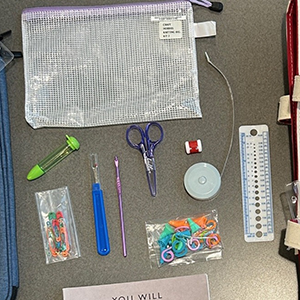
We have four kinds of fibre arts and crafting kit:
The Beginner knitting kit contains:
- A copy of You Will Be Able to Knit at the End of This Book
- Straight knitting needles
- Crochet hook
- Measuring tape
- Needles and needle gauge
- Seam ripper
- Snips
- Stitch markers; row counters
The Intermediate knitting kit contains:
- A copy of Amy Herzog's Ultimate Sweater Book
- Circular knitting needles
- Crochet hook
- Measuring tape
- Needles and needle gauge
- Seam ripper
- Snips
- Stitch markers; row counters
The Mending kit contains:
- A copy of Visible Mending
- Embroidery hoops
- Darning needles & darning mushroom
- Safety pins
- Snips
- Seam ripper
- Supplies
The Crochet kit contains:
- A copy of Crochet for Beginners
- Needles & needle gauge
- Safety pins
- Snips
- Stitch markers; row counters
Borrowing a kit
- The loan period is 28 days, with up to two renewals.
- Return the kit to the Welcome Desk ONLY. Please do not return the kit through the book return slot.
First language storytime kits
These kits are intended for children and families on the North Shore whose home language is not English and who may want to engage in a storytime in a language in which they are versed.
Kits are available in French, Chinese, Korean, Spanish, Persian, and Tagalog. There are two kits available in each language. Each kit contains six books, a puppet/toy/felt board story, as well as a collection of traditional songs and rhymes. This is a joint project developed between the North Vancouver District Public Library and the North Vancouver City Library and was supported through the Raise-A-Reader Fund. Contents may include books, puppets, toys, felt stories, activities, and songs and rhymes.
Borrowing a first language storytime kit
- The loan period is 14 days; loans cannot be renewed.
- Limit of one kit per card.
HappyLights
Check out one of our Happy Lights to help offset symptoms of seasonal affective disorder.
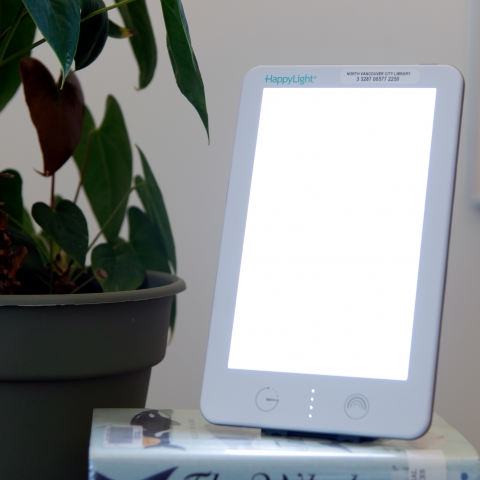
Borrowing a HappyLight
- The loan period is 28 days, with up to two renewals.
- Return HappyLights to the Welcome Desk only. Do not return them through the book return slot.
- There is a limit of one HappyLight per customer.
- You must pay a replacement cost for lost or damaged items of $57.95.
In partnership with the Kelty Dennehy Mental Health Resource Centre (KDMHRC), City Library has HappyLights for people suffering from seasonal affective disorder (SAD).
The HappyLights can be placed on hold. They are shelved in the Health and Medicine collection (row 25) on the 3rd floor at call number 616.8527 VER.
For more information about seasonal affective disorder (SAD) and the benefits of light therapy, please refer to any of the following links:
Disclaimer
Instructions on how to use a light box correctly are provided in this kit — please refer to them. This information is not a substitute for medical consultation; light therapy should only be used in conjunction with supervision by a qualified health professional. We recommend checking with your family physician or mood disorders specialist before using this product. Note that we are unable to answer clinical questions, and we recommend that you contact your family physician or mood disorders specialist.
Side effects
There are no reported harmful effects on the eyes with light therapy as described, but the long-term effects have not yet been studied. If you have eye problems (e.g., retinal disease, macular degeneration, or diabetes), or worries about eye damage, please see your doctor. Do not use light therapy if you're taking medications that cause photosensitivity.
Hiking backpacks
Explore North Shore trails with one of our hiking backpacks!

City Library has expanded its collection of kits and devices for loan with these new hiking backpacks! These bright orange backpacks will help you explore local trails in greater safety.
Borrowing a backpack
- The loan period is 28 days, with 2 renewals.
- The backpacks can be found on the bottom shelves in the sports/leisure collection.
- Backpacks can be checked out at the check-out stations or the Welcome Desk.
- Please ensure all materials are inside and clean before returning.
- Please return backpacks to the Welcome Desk.
The backpacks contain the following equipment:
- North Shore trail map
- Suunto MCB compass with mirror
- Day hiking essentials guide pamphlet
- Bear bell with carabiner
- Expandable hiking pole
- Reflective arm strap
- Purple miniwire carabiner
- Emergency-only supplies
- Bivvy sack with rescue whistle and tinder chord
- High decibel whistle
- Emergency blanket
- Day Tripper medical kit
- Tikka headlamp (included batteries)
What else to bring?
Although the NVCL hiking backpacks contain a lot of useful resources, there may be some other things that you need to consider when planning a hiking expedition, such as adequate snacks and lots of water. North Shore Rescue also has a lot of great information on their website, including their fabulous what to bring page.
Useful apps
- AllTrails This app gives overviews of local hiking, walking, biking, snowshoeing and cross-country ski trails.
- Cairn Safety Hike safely! Share your route and GPS locations with friends and family, download offline maps and get real-time location and status updates.
- Topo Maps Canada (iOS only) This free app allows you to download topographical maps for offline use. Also contains a and distance measuring tool. iOS only.
- PeakFinder This app allows users to take pictures of distant mountain ranges and identify them.
- iNaturalist This app is used to help identify plants and wildlife. Take a picture and the app will make the Identification and then upload that information so scientists around the world have access to it.
- Geocaching Want to turn your hikes into a treasure hunt? Use this app to look up caches around your hike and find or add to other people's loot!
iPads
Get connected from home! These iPads have Library apps pre-installed. You can install your own apps by downloading from the Apple app store with a Wi-Fi connection, using your Apple ID.

You will receive an email when yours is ready for pickup at the Welcome Desk.
Borrowing an iPad
- You must be at least 19 years old (photo ID may be required).
- The loan period is 28 days, with up to two renewals.
- You agree to return the device charged so we can check if it is working.
- You agree to return the device to the Welcome Desk only.
- There is a limit of one iPad per customer.
- You agree to pay replacement costs for lost or damaged iPads of up to $610 plus a $10 processing fee.
- Component replacement costs are listed below, and will include a $10 processing fee plus tax:
- iPad: $500
- Cover: $70
- Carrying case: $20
- Power adapter: $10
- Power cable: $10
- For full details, please see the borrower agreement included in the iPad kit.
To get the most from the iPad, you will need:
- A valid email address and password, so that you can set up an Apple ID to use on the iPad;
- Access to a wireless network.
Frequently asked questions
How does the iPad work?
The best way to learn is on the Apple iPad information page. You can also explore tutorials at LinkedIn Learning, free with your NVCL card. We also offer an iPad class throughout year. Check the calendar for dates.
Are there any apps already available on the iPads? Can I install my own apps?
iPads are loaned out with library apps installed, so you can try out our digital collections. You can install your own apps on them by creating and logging in with an Apple ID. Instructions for installing your own apps are included in the kit.
Note: users are solely responsible for any purchases of apps, in-app purchases, or subscription costs incurred on these devices.
Can I transfer downloadable books from the library's online ebook catalogue to my borrowed iPad?
Yes! By downloading the Libby app, residents of the City of North Vancouver can access our Libby/Library2Go collection.
What happens to personal information I have on the iPad?
Users should delete all content from the iPad before returning it. Please see our resetting an iPad guide for help. Once returned, staff will reset the unit to factory default settings.
Kill a Watt kit
Get detailed readings of how much power an appliance is drawing in your home with this simple device.

Check this item’s availability in our catalogue
Borrowing a Kill a watt kit
- The loan period is 28 days, with up to two renewals.
- Return the item to the Welcome Desk only. Do not return it through the book return slot.
- You must pay a replacement cost for lost or damaged items of $90.
The Kill a Watt meter shows you how much power an appliance is consuming, allowing you to see how much the appliance or device costs to operate. It works on everything from hairdryers, to refrigerators to your aunt's beloved vintage lava lamp.
Kobo eReaders
Take eBooks on your adventures by borrowing one of City Library's Kobo eReaders.
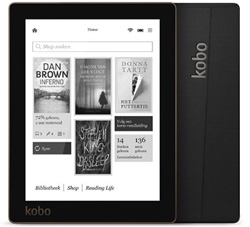
You will receive an email when your Kobo ready for pickup at the Welcome Desk.
Borrowing a Kobo
- You must be at least 19 years old (photo ID may be required).
- The loan period is 28 days, with up to two renewals.
- You agree to return the device charged so we can check if it is working.
- You agree to return the device to the Welcome Desk only.
- There is a limit of one Kobo per customer.
- You must pay replacement costs for lost or damaged eReaders up to $240 plus a $10 processing fee.
- Component replacement costs are listed below, and will include a $10 processing fee plus tax:
- Kobo: $160
- Cover: $40
- Carrying case: $20
- Power adapter: $10
- Power cable: $10
- For full details, please see the borrower agreement included in the Kobo kit.
To use the Kobo you will need:
- Access to a wireless network;
- To sign up for a free Kobo account.
Frequently asked questions
How does the Kobo work?
The Library carries two different Kobo models. Please see Kobo's help pages for general information on using a Kobo, or the help page for the specific model you are using: Clara HD or Nia. Not sure which model you've got? Learn how to tell from here.
Are there any ebooks already available to read on the Kobos you lend?
There will not be any books on the kobo when it is loaned out. Our purpose in loaning the readers is to allow customers to experiment with ereading, while making use of our ebook services as well.
Can I transfer downloadable books from the library's ebook catalogue to my borrowed ereader?
Absolutely! Kobo remains one of the most compatible devices to use with library ebooks. City Library customers have access to the Libby/Library2Go collection, which also includes titles exclusively for users with a City Library card.
Why don't you have the Sony reader or the Amazon Kindle?
We do not lend the Amazon Kindle, as it is not compatible with library ebook collections. Sony has stopped making and supporting its own ereaders and is no longer in the ebook business.
Memory care kits

This kit is designed for adults with cognitive challenges such as dementia, Alzheimer’s disease or memory loss, and their caregivers in order to spend meaningful time together and to promote brain health.
The kit includes interactive items like puzzles, games and sensory toys to increase cognitive stimulation, busy blankets for focused activity, and resources for caregivers.
Borrowing a memory care kit
- All kits must be checked out from and returned to the Welcome Desk. Please do not return the kit through the book return slot.
- The loan period is 28 days, with up to two renewals. One kit per card.
- The kit replacement cost is $150.
PowerCost monitor
Measure your home electricity use with a simple PowerCost monitor.

Check this item’s availability in our catalogue
Borrowing a PowerCost monitor
- The loan period is 28 days, with up to two renewals.
- Return the item to the Welcome Desk only. Do not return it through the book return slot.
- You must pay a replacement cost for lost or damaged items of $150.
The PowerCost monitor is a wireless device with two main parts: a sensor placed near your BC Hydro meter, and a handheld unit. In conjunction, these two devices measure energy consumption inside your home.
With a range of up to 100 feet from the sensor, you can place the handheld unit just about anywhere: in the kitchen, on your nightstand or conveniently placed on the wall in your hallway. This device requires 4 AA batteries (not included).
Radon detection kits
Detect the presence of radon in your home or workplace with one of these easy-to-use kits.

Borrowing a radon detector
- One radon detection kit per customer.
- The loan period is 28 days, with up to two renewals.
- Units are only checked in and out from the Welcome Desk.
- Replacement costs for lost or damaged radon kits is $300.
Each kit contains
- 1 radon detector
- 1 instruction sheet
- Radon: Is it in your home?
- Radon: Another reason to quit
- Reduction guide for Canadians
Before your return your kit
- We encourage you to enter your data into the BC Lung Association’s anonymous survey (the link is also included in your radon kit).
- To remove your data and protect your privacy, reset the device by pressing the "Reset" indent on the back with the tip of a pen.
Frequently asked questions
What is radon?
Radon is a radioactive gas; it is an air hazard in homes and workplaces, as long-term exposure is clearly linked to lung cancer. Radon comes from naturally occurring uranium in the ground and some regions in Canada have more uranium than others. Radon levels in homes can be elevated but it is impossible to tell unless you test as the gas is odourless, tasteless and colourless.
What radon detector model does the library lend?
City Library lends Corentium Home model radon detectors made by Airthings, a Norwegian tech company. They are about the size of a cellphone, and have a digital display which allows you to start seeing readings in about 24 hours, although the device needs at least seven days to provide an accurate reading.
What kinds of homes can be tested? What if I live in an apartment building or a basement suite?
Radon detectors are usually recommended for people who live in ground-level contact homes, including single-family dwellings, duplexes, townhouses and basement suites. However, you can use a radon detector in any home as radon can sometimes be found in non-ground level homes due to poor ventilation.
Where do I put my radon kit?
Radon detectors should be placed in rooms at the lowest level of the home where you and your family spend lots of time. Don't put it near a window, door, or air vent, and keep it out of direct sunlight and water vapour, as these can all impact the readings.
How long do I need to measure my radon levels for?
Testing for at least seven days is recommended, but it's best to monitor for one month to gather the most accurate data from this device.
What is the Health Canada guideline for radon levels?
The Government of Canada recommends changes to your home if your average radon level result is above 200 Bq/m3.
How do I interpret the results from my device?
The reading on your device is a "snapshot" of the radon levels in your home. The numbers on the display are readings of radioactivity in the air, measured in Bequerels per cubic meter (Bq/m3). The long term average displayed is calculated over the full time the device has been in use since it was last reset. The short term average is the average per day, up to a week. The average is used because the levels can vary substantially over the day.
If your daily average exceeds 100Bq/m3, you may wish to consider purchasing your own radon detector and conducting long-term testing.
If your daily average result exceeds 200Bq/m3, it is recommended that you reduce your exposure. There are steps you can take right away to lower radon levels and there are certified professionals you can contact that will help; contact hc.radon.bc.yt.sc@canada.ca if your radon levels are above 200Bq/m3.
Reading glasses
Borrow a pair of reading glasses for use in the library.
These are available in +1.25, +2.00 and +3.25 magnification. Ask for them at the 2nd and 3rd floor desks. Lenses are cleaned between uses and sanitizing wipes are available.
- The glasses are for same-day use in the library only, and must not leave the building.
- You will need a valid library card in order to borrow glasses.
- Glasses must be returned to the desk from which they were borrowed.
Sewing machines
The library has four Janome 2030 QDC B sewing machines and four Janome 2030 DC-G sewing machines.

The machines have a digital control screen with manual buttons that let you select from 29 stitches and adjust the stitch length. There is also a sliding switch to control the speed. They can be operated with hands only, using a stop/start button, or with hands and feet using a foot pedal.
The machines cannot be borrowed from the library and are only available for use in library programs. Please check our calendar for sewing classes or events.
By using the library's sewing machines you agree to our Sewing Guidelines and Disclaimer(352 KB), and are aware of the risks.
SMPL Music LiftPlayer
A music player designed for users with dementia or Alzheimer's.

Request a SMPL Music LiftPlayer
Borrowing a LiftPlayer
- The loan period is 28 days, with one renewal.
- Kits are only checked in and out from the Welcome Desk.
- Kits are shelved with the large print non-fiction materials.
Each kit contains
- One SMPL Music LiftPlayer;
- One adapter power cord;
- User guide;
- One USB cable;
- Library branded tote bag.
- The LiftPlayer comes loaded with 40 classic songs (primarily instrumental) and includes a headphone jack and USB port.
"The SMPL LiftPlayer has been designed to be as easy as possible to operate for the end user, often the person with dementia or Alzheimer's. Setting up the LiftPlayer should be done by the caregiver, family, or friends, as a one-time process. Extensive testing has shown that the LiftPlayer is highly intuitive and does not require prior knowledge to operate. The styling is also reminiscent of old radios and is instantly recognizable as an item that plays music."
"Playing music to people with dementia from their formative years vastly improves their cognizance and lucidity — the effects are dramatic, and are widely recognized by dementia and Alzheimer's professionals. The SMPL One-Touche Music LiftPlayer allows seniors, even with significant cognitive decline from dementia or Alzheimer’s, to listen to music they loved in their youth. This also helps promote independent living, allowing seniors to stay in their homes longer. End result: by engaging minds, the SMPL Music LiftPlayer makes a significant contribution to seniors’ quality of life." — product description.
Storytime kits
Borrow a storytime kit! We have kits on more than a hundred different themes.
Each kit contains hand puppets, books and activity suggestions and comes in a canvas bag.
Borrowing a storytime kit
- The loan period is 14 days.
- Loans cannot be renewed.
- Limit of 2 kits per card.
- Please return kits to the children's department desk.
- Lost or damaged items may incur up to a $250 charge.